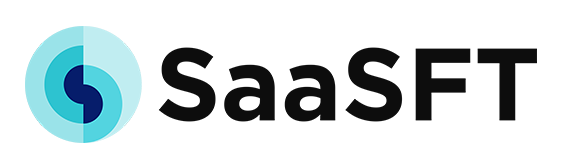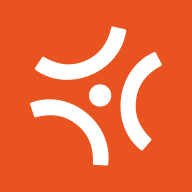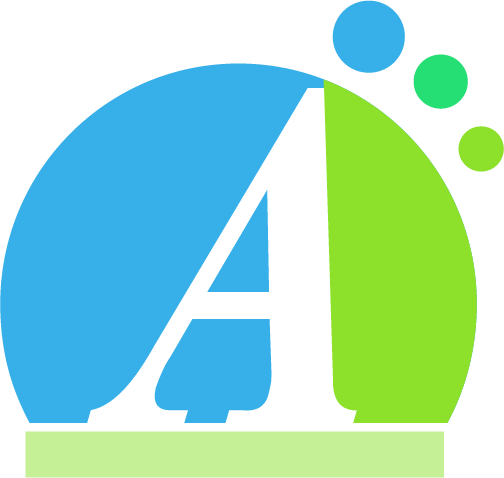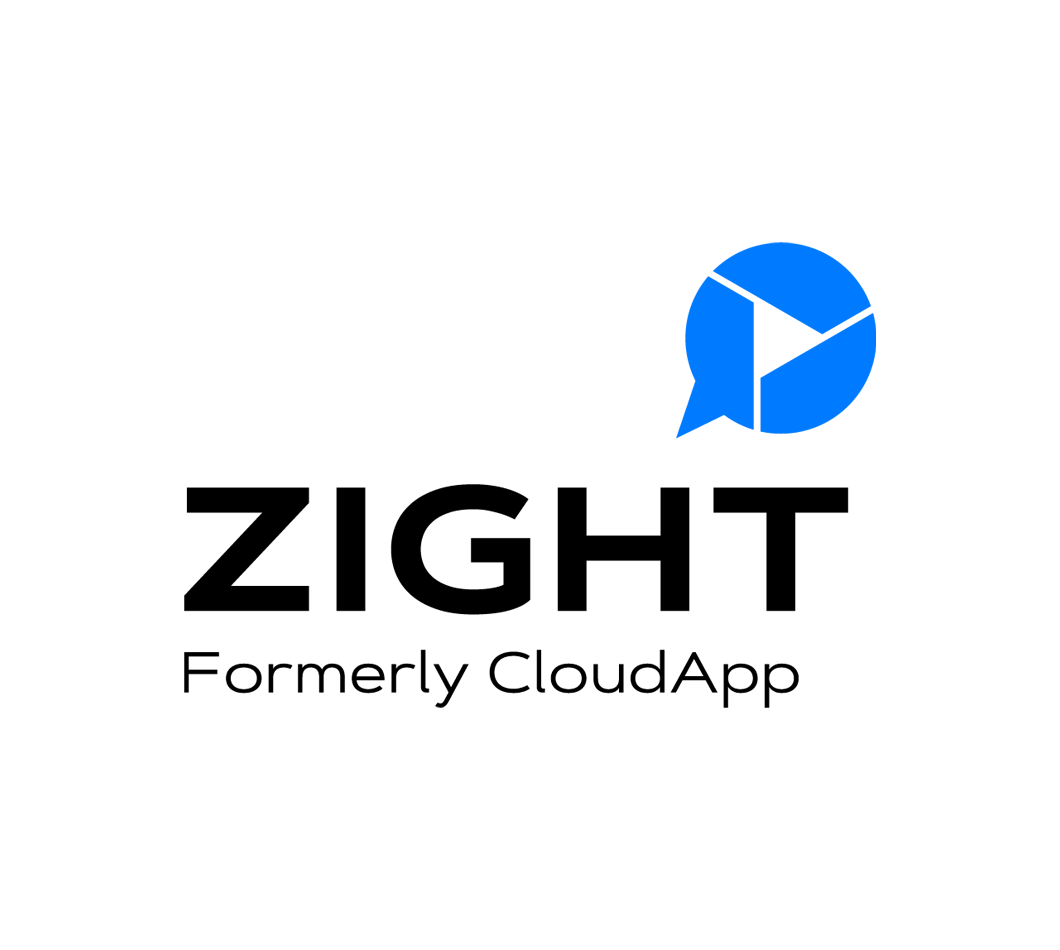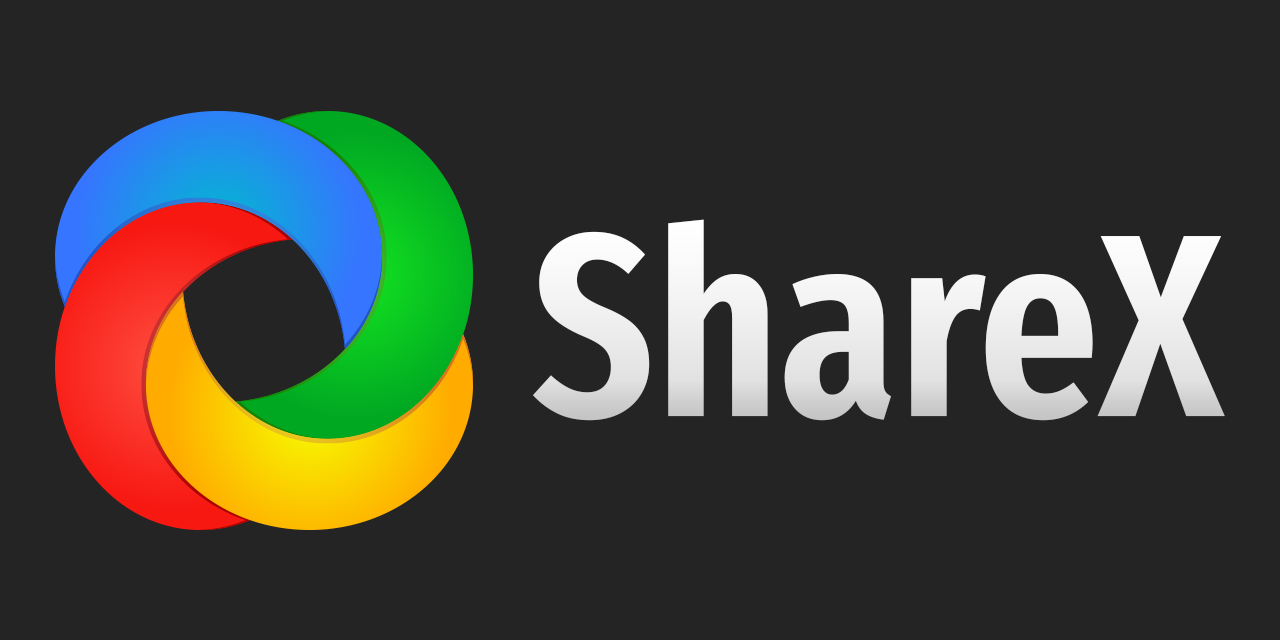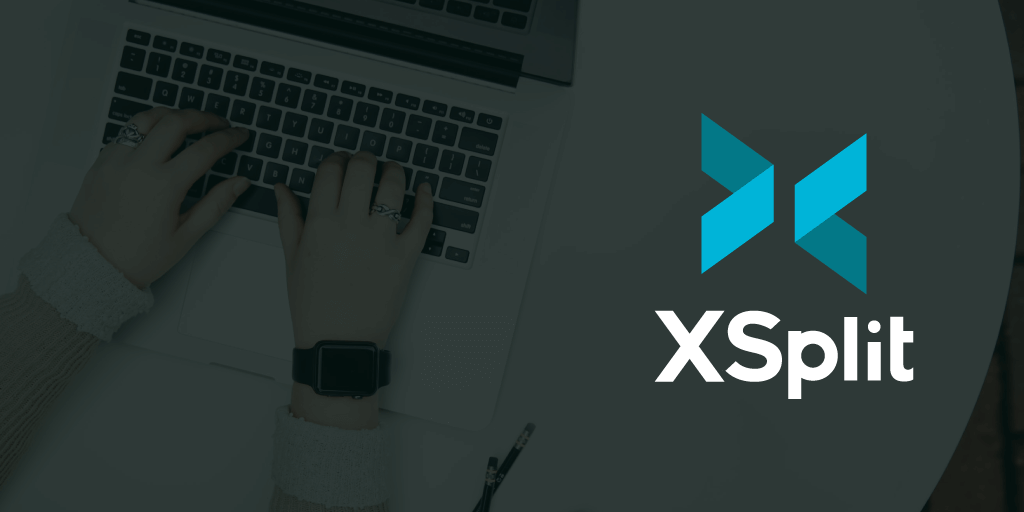Introduction
Screen recording software allows you to capture gameplay, presentations, tutorials and more directly from your screen. They are useful for creating how-to videos, recording online classes, capturing software demos and more. With so many options available, it can be difficult to determine which screen recorder is best for your specific workflow and needs. In this guide, we evaluate 15 of the most popular screen recording tools based on key criteria to help you make an informed choice.
Methods of Evaluation
To determine the best screen recording software, we evaluated each option based on features, functionality, ease of use, customization options, video and audio quality, supported file formats, pricing, and other factors. We also looked at metrics like number of backlinks, traffic and keyword search trends to gauge importance and popularity in the niche.
1. Apple QuickTime Player
Apple QuickTime Player is the built-in screen recording software for Mac computers. It allows users to easily record their Mac screen and desktop to create tutorial videos, presentation demos, and more. QuickTime has been included with every Mac for over 20 years, making it a very well known and easy to use screen recording option.
Pros: Some key advantages of Apple QuickTime Player include:
– Built directly into macOS so no need to download and install additional software
– Simple and intuitive recorder interface
– Ability to record computer screen, webcam footage, and system audio all at once
– Saved videos can easily be shared to YouTube, Vimeo or other sites directly from the app
Cons: The main disadvantage is that QuickTime Player is only available for macOS and will not work on Windows or Linux machines.
Pricing: Apple QuickTime Player is completely free to use as it is pre-installed on all Mac computers. There are no monthly or annual subscription fees.
Some key stats about Apple QuickTime Player include:
– Included for free on all Mac computers
– Over 20 years of development and improvements
– Wide format support for saved videos including MOV, MP4, and more
– Integrates smoothly with macOS and other Apple apps and services
2. Adobe Captivate
Adobe Captivate is a powerful yet user-friendly screen recording and eLearning authoring tool developed by Adobe Inc. With Captivate, users can record their screen and camera to create interactive software demonstrations, tutorials, presentations and more.
Pros: Some key advantages of Adobe Captivate include:
– Powerful eLearning authoring tool for creating interactive demos, tutorials and assessments
– Ability to record screen and camera for screencasts and interactive demonstrations
– Integrate interactive elements, quizzes and simulations into your content
– Integrates with Adobe CC for cross-platform publishing and continuous updates
Cons: A potential disadvantage is the upfront cost as Adobe Captivate has subscription pricing which can be an investment for some users and small businesses.
Pricing: Adobe Captivate is available through subscription plans starting from $42/month for an individual license. Educational and team licenses are also available with discounted pricing for larger organizations.
Some key stats about Adobe Captivate include:
– Used by over 20 million learners and authors worldwide
– Integrates seamlessly with other Adobe Creative Cloud tools like Photoshop and Premiere
– Publish interactive content to over 15 platforms including LMS, mobile apps, and web
3. Kazam
Kazam is a free and open source screen recording software for Linux. It provides a simple interface to easily start recording your screen and capturing audio.
Pros: Some key advantages of Kazam include: It is free and open source; Produces high quality videos in various formats like WebM, Ogg and MP4; Simple interface to start recording screens
Cons: Kazam is only available for Linux and cannot be used on Windows or Mac OS.
Pricing: Kazam is completely free to use with no restrictions or hidden fees. Since it is open source, anyone can contribute to its ongoing development on GitHub.
Kazam is developed by Salvatore Incandela and has been available since 2011. It is pre-installed in many Linux distributions such as Ubuntu.
4. NVIDIA ShadowPlay
NVIDIA ShadowPlay is a screen recording and gameplay recording software developed by NVIDIA. ShadowPlay is integrated into the GeForce Experience software and is designed to have little to no performance impact when used for recording or streaming games. It utilizes the NVENC encoder found on NVIDIA GPUs to record and stream gameplay with substantially less performance hit than traditional CPUs.
Pros: Some key advantages of ShadowPlay include: zero performance impact on games since it uses the GPU for hardware accelerated encoding; simple to configure through GeForce Experience; supports capturing both video and screenshots of gameplay; built-in sharing options to easily upload clips to social media platforms like YouTube and Twitch.
Cons: A potential disadvantage is that ShadowPlay only works on NVIDIA GPUs using the NVENC encoder, so it is not compatible with AMD or Intel integrated graphics.
Pricing: ShadowPlay is a free software that comes bundled with GeForce Experience. There are no additional costs or fees to use ShadowPlay’s basic recording and streaming features.
Some key stats and facts about ShadowPlay include: supports capturing gameplay, desktop, and system audio; configurable hotkeys for easy begin/end recording; captures at up to 4K resolution and 60 FPS; supports H.264, HEVC, MP4, and AVI file formats.
5. Ryzen Master
AMD Ryzen Master is a free utility software developed by Advanced Micro Devices (AMD) that allows users to monitor, tune, and customize AMD Ryzen processors. Ryzen Master offers users control over processor core frequencies, voltages, and temperatures to maximize performance or optimize power usage.
Pros: Some key advantages of AMD Ryzen Master include:
– Free to use software from AMD for their Ryzen CPUs
– Easy to monitor and optimize AMD Ryzen processor performance
– Advanced tuning options for overclocking cores, voltages, and more
– Helps maintain stable and optimized settings when overclocking
– Lightweight utility that has minimal impact on system performance
Cons: A potential disadvantage is that Ryzen Master is only compatible with AMD Ryzen CPUs and not processors from other manufacturers like Intel.
Pricing: AMD Ryzen Master is free to download and use on any system with a supported AMD Ryzen desktop or mobile processor installed. There are no ongoing subscription or licensing fees required to take advantage of its monitoring and tuning features.
Some key stats about AMD Ryzen Master include:
– Supports all AMD Ryzen processors including Ryzen 7, Ryzen 5, and Ryzen 3
– Enables CPU overclocking for optimized gaming and creative workloads
– Provides real-time monitoring of CPU components like core speeds, voltages, temperatures
– Features multiple customizable performance profiles for different use cases
6. Camtasia
Camtasia is a screen recording and video editing software developed by TechSmith. It allows users to record presentations, online tutorials, lectures, and more directly from their computer screen. In addition to screen recording, Camtasia also offers powerful video editing tools to help users enhance, customize and publish professional-quality videos.
Pros: Some key advantages of Camtasia include:
– Powerful video editing tools for cutting, splicing, annotations etc
– Ability to record screencasts, presentations, online tutorials and lessons
– Voice narration and annotation tools for interactive tutorials
– Intuitive interface making it easy for beginners to create videos
– Upload finished videos easily to YouTube, Dropbox, Google Drive and other platforms
Cons: A potential disadvantage is that Camtasia may have a steeper learning curve compared to other basic screen recording software. It takes some time to learn how to effectively leverage all the advanced editing features.
Pricing: Camtasia is available in various pricing tiers starting from $249 for an individual license. Educational pricing is also available. Some key subscription tiers include:
– Single user license – $249 annually
– 5 user license – $599 annually
– 10 user license – $999 annually
– Unlimited user license for schools/businesses starts at $1999 annually
Some key stats about Camtasia include:
– Used by over 20 million users worldwide
– Supports recording from Windows and Mac platforms
– Allows screen recording, webcam recording, powerpoint recording
– Integrated timeline for video and audio editing
– Support uploading videos directly to YouTube, Dropbox and other platforms
7. Wondershare Filmora
Wondershare Filmora is a popular screen recording and video editing software for Windows and Mac. It allows users to easily record their screen, edit recordings, add effects, transitions, titles and more. Filmora prides itself on being a powerful yet beginner-friendly video editor.
Pros: Some key advantages of Wondershare Filmora include:
– Powerful yet easy to use video editor
– Screen recording, editing, uploading in one simple software
– Variety of filters, transitions, titles and templates built-in
– Simple drag-and-drop interface makes video editing accessible for all skill levels
Cons: One potential disadvantage is that the free version of Filmora has a watermark added to exported videos. To remove the watermark, users need to purchase the Pro or more expensive versions of the software.
Pricing: Wondershare Filmora has the following pricing plans:
– Free version – Includes all basic features but adds a watermark. Permanently Free.
– FilmoraGo – $49.99 annually – Removes watermark and adds extra assets.
– FilmoraPro – $69.99 annually – Removes watermark and adds 4K editing, advanced features.
Some key stats and facts about Wondershare Filmora include:
– Used by over 300 million users worldwide
– Available for Windows and Mac
– Offers screen recording, webcam recording, video editing and uploading capabilities
– Supports over 600+ video formats for import and export
8. Apowersoft Free Online Screen Recorder
Apowersoft Free Online Screen Recorder is a free online screen recording software provided by Apowersoft. It allows users to easily record anything on their computer screen without needing to download or install any software.
Pros: Some key advantages of Apowersoft Free Online Screen Recorder include:
– Completely free to use with no restrictions on outputs
– Allows quick and easy screen recording with just a browser
– User-friendly editor interface to trim and process recordings
– Integrated upload option directly to YouTube for sharing
Cons: The main disadvantage of Apowersoft Free Online Screen Recorder is that being a web-based tool, it requires an active internet connection to use.
Pricing: Apowersoft Free Online Screen Recorder is completely free to use with no limitations on output resolutions or file size. Users are not required to register or provide any payment information to start recording.
Some key stats and facts about Apowersoft Free Online Screen Recorder include:
– Web-based recording application that requires no software installation
– Supports recording of the entire screen, selected window, or region of the screen
– Allows recording system audio along with the screen
– Output video format is MP4
– Upload recorded videos directly to YouTube
9. CloudApp
CloudApp is a leading screen recording and sharing tool. Previously known as CloudApp, it was rebranded to Zight in 2023. Zight allows users to easily capture screenshots, record videos of their screen and share them online.
Pros: Some key advantages of Zight include:
– Simple and easy to use interface for capturing and editing
– Captures are instantly uploaded and shareable via a link
– Allows annotations like arrows, texts on screenshots and recordings
– Integrations allow sharing directly to common productivity tools
Cons: The main disadvantage is that the free plan only allows capturing upto 15 minutes of recordings each month. For longer or heavier usage, a paid plan is needed.
Pricing: Zight offers the following paid plans on annual subscription:
– Premium – $9/month or $99/year – Unlimited recordings, removal of recording time limit
– Business – $15/month or $149/year – Includes team collaboration features and admin controls
Some key stats about Zight include:
– Over 5 million users worldwide
– Supports Windows, Mac, iOS and Chrome
– Integrations with Slack, Dropbox, Google Drive for sharing
– Recordings are encrypted during upload for security
10. ShareX
ShareX is a free and open source screenshot and screen recording tool for Microsoft Windows. It allows users to capture images and video of anything on their screen with customizable hotkeys. ShareX has been featured on major tech sites like LifeHacker for its versatility and wide range of sharing options.
Pros: Some key advantages of ShareX include:
– Free and open source software with no hidden costs
– Highly customizable with support for macros, image editing, and hotkeys
– Uploads to many popular services directly from the clipboard
– Captures more than just screenshots including scrolling screenshots and active windows
– Lightweight program that doesn’t slow down your computer
Cons: One potential disadvantage is that as open source software, it lacks official phone and email support. However, there is an active community on the discussion forum to help with any issues.
Pricing: ShareX is completely free to use without any limitations. There are no tiered plans or paid upgrades. Since it is open source, developers accept donations but they are not required to use all of ShareX’s capabilities.
Some key stats about ShareX include:
– Over 10 million downloads on its download page
– Actively developed since 2010 with frequent updates
– Supports uploading to over 30 destinations including Imgur, Google Drive, Dropbox, and FTP servers
– Can capture screenshots, user-selected windows or regions, webcam images/video, and full screen recording with audio
11. Bandicam
Bandicam is a popular screen recording software developed by Bandicam Technologies. In operation since 2007, Bandicam allows users to easily capture activities on their PC screen including full desktop recording, specific window/region recording, webcam overlay and more in high quality video formats.
Pros: Key advantages of Bandicam include: ability to record full desktop or specific window/region, support for high resolution 4K recording, intuitive and easy to use interface, and support for a variety of output video formats.
Cons: One potential disadvantage is that the basic free version of Bandicam has a watermark on recorded videos. The premium paid version is required to remove the watermark.
Pricing: Bandicam offers both free and paid premium versions. The free version has limited features and outputs watermarked videos. Premium licenses start at $39.95 for a 1-year single app license without a watermark.
Some key stats and capabilities of Bandicam include: ability to record in up to 4K resolution, intuitive interface for beginners, variety of output formats including MP4, AVI, WMV and more.
12. XSplit VCam
XSplit VCam is a free screen recording and webcam software created by XSplit. It allows users to record their screen, webcam and audio all in one place.
Pros: Some key advantages of XSplit VCam include:
– Powerful yet free screen recording software for Windows
– Allows recording of overlays, microphone audio and system audio for a professional finish
– Useful software for capturing gameplay recordings and live streaming content
Cons: One potential disadvantage is that the free version only allows recording up to 30 minutes at a time. For unlimited recording, a paid premium plan is required.
Pricing: XSplit VCam offers both free and paid subscription plans:
– Free Plan: Allows screen recording up to 30 minutes. Limited features.
– Premium Plan: From $9.99/month. Removes recording limit and unlocks more features.
Some key stats about XSplit VCam include:
– Used by over 50 million streamers and creators worldwide
– Available for Windows and macOS
– Supports recording in 4K resolution
– Integrates with popular streaming platforms like Twitch, YouTube and Facebook
13. Monosnap
Monosnap is a screen recording and screenshot tool that allows users to easily capture screenshots and screencasts on both Mac and Windows devices. It was created by Anthropic to be simple and intuitive to use. With Monosnap, users can take screenshots, record video screencasts, and annotate images directly from the app before uploading them to the Monosnap cloud or sharing via messaging apps or social media.
Pros: Some key advantages of Monosnap include: – Simple screenshots and annotation – Users can easily take screenshots or record videos and add text, arrows, circles and more directly in the editor. – Upload to cloud from app – Screenshots and recordings are automatically uploaded to the Monosnap cloud for access from any device. – Auto-scroll capture – Long pages can be captured by automatically scrolling and stitching multiple screenshots together.
Cons: One potential disadvantage is that the free personal plan only allows for 5 screenshot uploads per month. For heavier users, an affordable paid plan is required.
Pricing: Monosnap offers three pricing tiers: – Free Personal Plan: Allows 5 screenshot uploads per month. $0 per month. – Premium Personal Plan: Removes upload limits. $3.33 per month or $39.99 per year. – Business Plan: Removes upload limits for teams. Starts at $6.67 per user per month.
Some key stats about Monosnap include: – Available on MacOS, Windows, and Linux – Has over 1 million downloads on the Mac App Store – Users can capture full pages or regions with scrolling – Unlimited screenshot and recording storage in the personal plan
14. Screencastify
Screencastify is a free and paid screen recording software developed by Anthropic. It is a Chrome extension that allows users to easily record their screen and webcam to create video tutorials, lessons, presentations, and more. With Screencastify, users can record their desktop, a portion of the screen, or their webcam. It is ideal for creating video explanations, software demonstrations, lessons, tutorials, and other instructional videos.
Pros: Some of the key advantages of Screencastify include:
– Easy to use Chrome extension for screen recording
– Ability to record audio from microphone along with webcam video
– Share and upload videos directly to YouTube, Dropbox, and other platforms
– Simple editing tools to trim and add captions to recordings
– Cloud storage for saved recordings
– Free basic plan available
Cons: One potential disadvantage is that it only works as a Chrome extension, so screen recordings are limited to what can be done within the Chrome browser.
Pricing: Screencastify offers both free and paid pricing plans. The free basic plan allows recording of up to 15 minutes per recording. The premium plans start at $15/month or $150/year and remove the recording time limit.
Some key stats and facts about Screencastify include:
– Over 5 million users
– Available as a Chrome extension
– Records screen, audio, and webcam
– Upload videos directly to YouTube or Dropbox
– Free and paid pricing plans available
15. Icecream Screen Recorder
Icecream Screen Recorder is a screen recording software developed by Icecream Apps. It allows users to easily capture activities on their PC screen and produce high-quality video files. Icecream Screen Recorder aims to provide an intuitive interface for recording both full-screen and custom window/region captures.
Pros: Some key advantages of Icecream Screen Recorder include:
– Intuitive interface that is easy for beginners to use.
– Ability to record full screen or a custom region/window.
– Capture of mouse clicks, cursor movement and other user interface interactions.
– Production of high-quality videos in common formats.
Cons: One potential disadvantage is that the free version of Icecream Screen Recorder displays a watermark on recorded videos. The watermark can be removed by purchasing a license for the Pro or unlimited version.
Pricing: Icecream Screen Recorder is available in three editions:
– Free version – Includes all core recording features but displays a watermark on videos.
– Pro version – $39.99 – Removes watermark and adds additional features.
– Unlimited version – $59.99 – Same as Pro but allows unlimited recordings.
Some key stats and capabilities of Icecream Screen Recorder include:
– Ability to record the entire desktop screen or a custom window/region.
– Capture mouse clicks, cursor movement and other user interface interactions during recordings.
– Produce recordings in common video formats like MP4, AVI, MOV with resolutions up to 4K.
– Record system audio, microphone audio or integrate third-party audio.
Conclusion
With the variety of high-quality, user-friendly screen recording software on the market today, there is an option to meet nearly any budget and need. We hope this guide has provided useful information to help you select the right tool that aligns best with your specific workflow and requirements. Consider your recording needs, available features, pricing and support to choose the one that provides the best value and user experience for your situation.