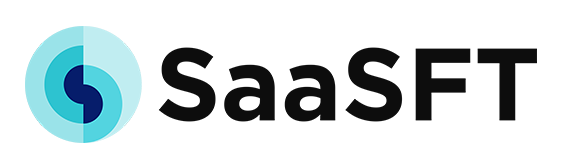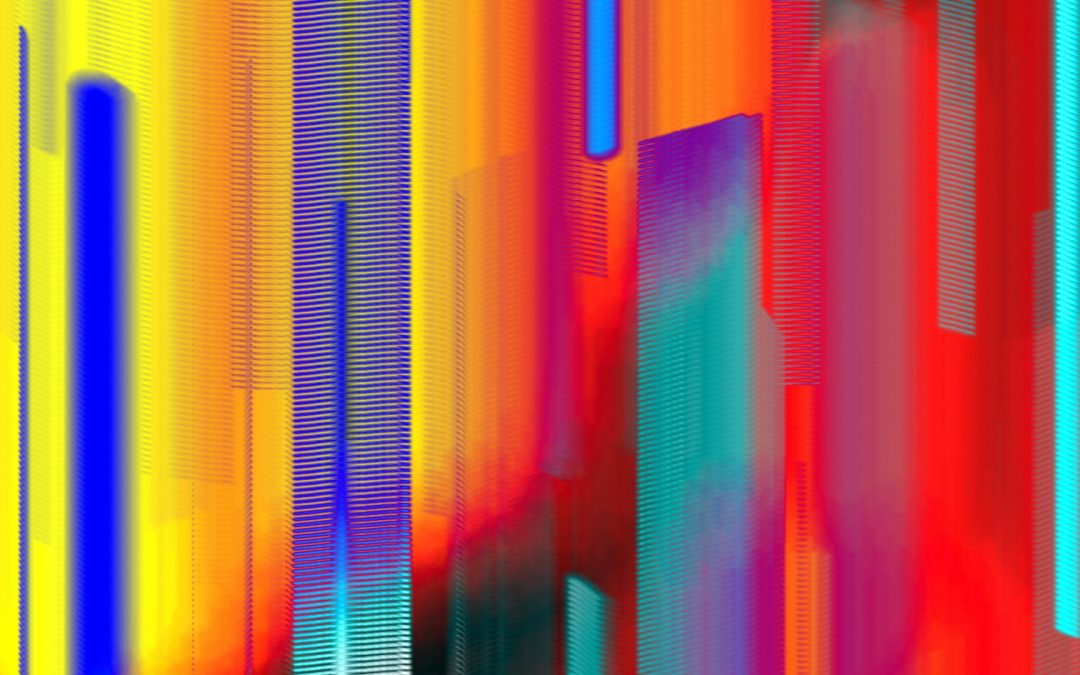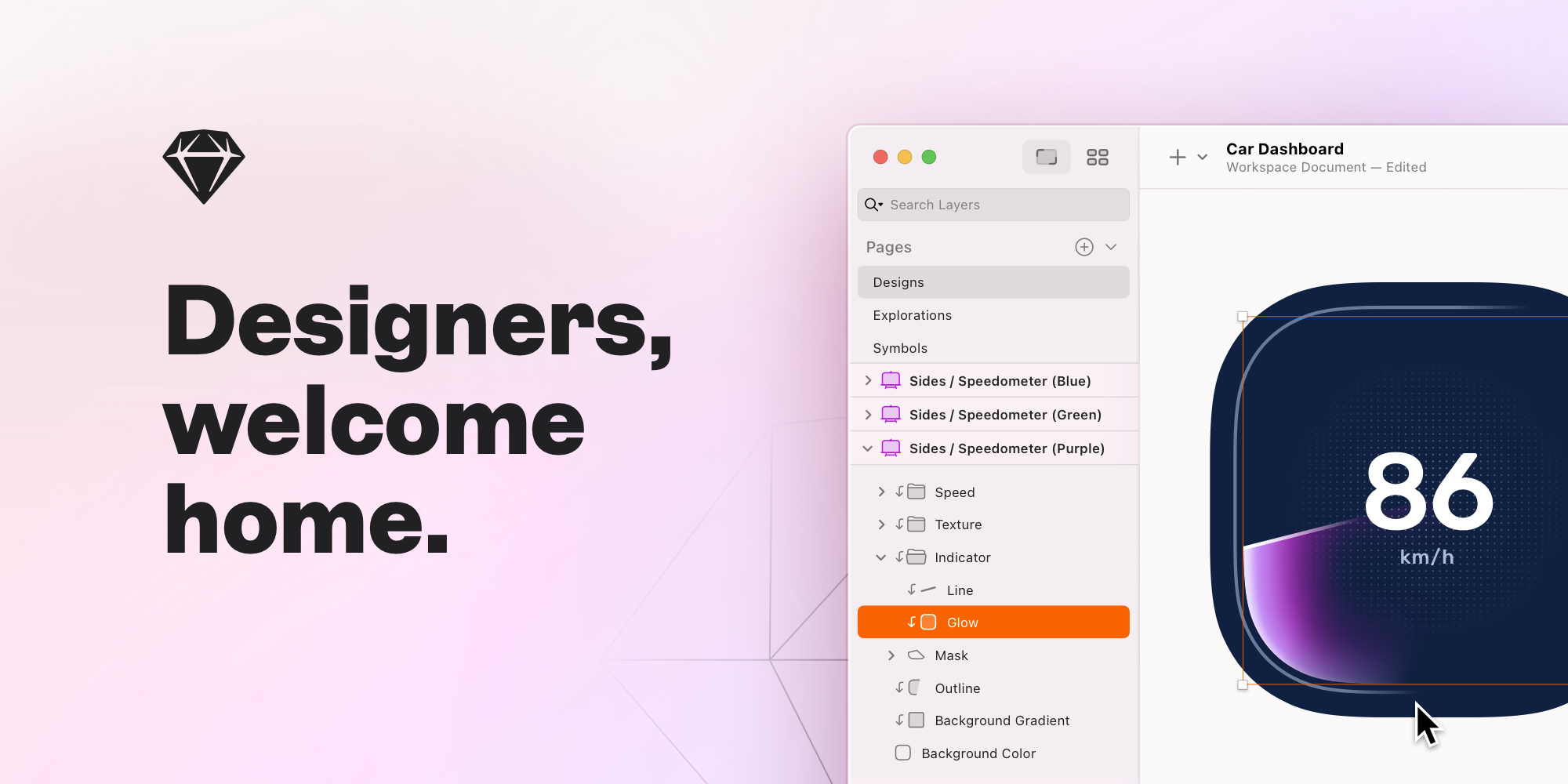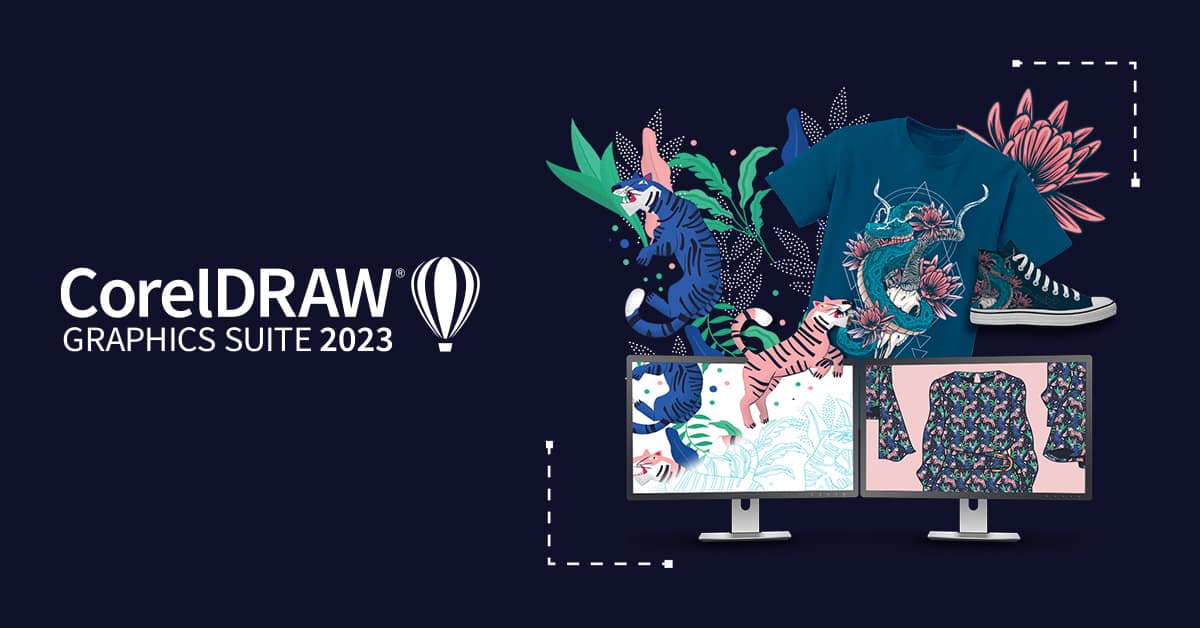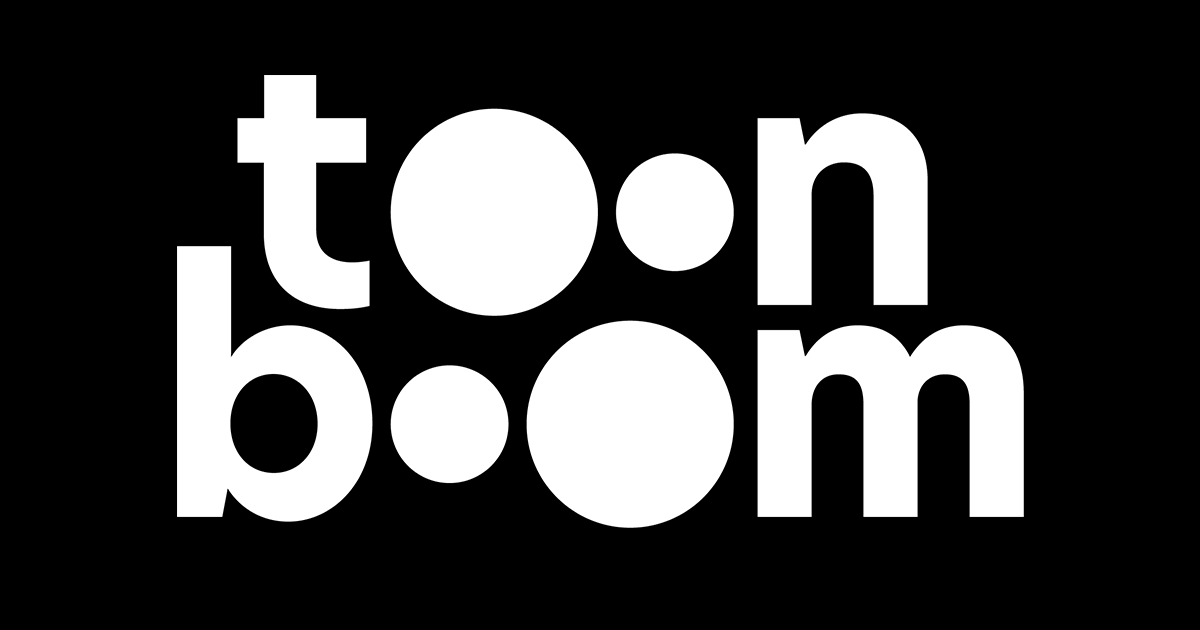Introduction
Whether you’re a hobbyist looking to explore your creative side or a professional artist, having the right digital drawing software can take your work to the next level. In this post, we will review 15 of the best drawing programs for a variety of mediums and skill levels. We’ve compared vectors tools, raster editors, and apps for 2D and 3D artwork to help you decide which software is the best fit.
Methods of Evaluation
To determine our rankings, we considered key factors like features, ease of use, support for different media like raster, vector and 3D, review scores, pricing and subscription options. We also factored in popularity metrics like website traffic and keyword search trends over the past 12 months to gauge continued relevance. Some other criteria included platform compatibility, community and learning resources available, and regular updates from the development team.
1. Adobe Illustrator
Adobe Illustrator is a vector graphics software developed and marketed by Adobe Inc. It was originally designed for raster graphics editing but has since evolved into a professional-grade vector graphics editor suitable for printing, web graphics, UI design, UX illustrations and icon design.
Pros: Some key advantages of Adobe Illustrator include:
– Very powerful vector graphics software
– Industry standard for graphic design work
– Great tools for illustration and drawing
– Wide range of features for graphics professionals
Cons: One potential disadvantage is the learning curve – Illustrator has a lot of powerful tools that take time to master. For casual users or non-professionals, it may have more features than needed.
Pricing: Adobe Illustrator is currently priced at $20.99/month for the standalone app or $52.99/month as part of Adobe Creative Cloud which includes additional apps like Photoshop, InDesign, etc. Educational and single app discounts are also available.
Some key stats about Adobe Illustrator include:
– Has been the industry standard vector graphics software for over 25 years.
– Used by millions of graphic designers, illustrators, UI/UX designers worldwide.
– Very deep feature set with tools for illustration, graphic design, icon design, web graphics, etc.
– Regular updates and new feature additions by Adobe based on user feedback.
2. GIMP
GIMP (GNU Image Manipulation Program) is a free and open-source raster graphics editor. It can be used for image retouching and editing, free-form drawing, converting between different image formats, and more. GIMP is an acronym for GNU Image Manipulation Program.
Pros: Some key advantages of GIMP include:
– Free and open-source software, so it doesn’t cost anything to download and use
– Very powerful selection and masking tools comparable to paid alternatives
– Cross-platform, so the same skills can be used on Windows, Mac or Linux
– Good starter software for beginners learning photo editing
Cons: The main disadvantage is that as free and open-source software, GIMP lacks some professional features found in expensive alternatives like Photoshop. For example, it doesn’t have the same level of integration with third-party plugins.
Pricing: GIMP is completely free to download and use. There are no purchase costs, subscriptions, or in-app purchases required to access all of its functionality. Users only need to download the software from gimp.org to get started editing images.
Some key stats about GIMP include:
– Available for Windows, Mac OS X, and Linux operating systems
– Has been in continuous development since 1995
– Maintained by an international team of volunteers
– Over 100 tools for selections, colors, layers, paths, text, cloning, and more
GIMPGIMP – The GNU Image Manipulation Program: The Free and Open Source Image Editorgimp.org
3. Blender
Blender is a free open-source 3D modeling tool that has capabilities for 3D modeling, animation, video editing, and rendering among others. Launched in 1994, Blender is actively developed by the non-profit Blender Foundation and has a global community of developers and users.
Pros: Some key advantages of Blender include: 1) It is completely free and open source software. 2) It supports 2D Animation, grease pencil for animatics, compositing for visual effects compositing. 3) It has a huge global community for support, tutorials and add-ons. 4) Cycles is a powerful unbiased, physically based renderer for high quality stills and animation.
Cons: One potential disadvantage is that Blender has a very extensive set of tools and functionality that can be intimidating for beginners to learn. The interface and shortcuts also take some time to get used to compared to other simpler 3D modeling software.
Pricing: Blender is completely free and open source software. There are no licensing fees or costs to use it either for personal or commercial use.
Some key stats about Blender include: It is completely free to use and open source software. It supports 3D modeling and texturing, fluid and smoke simulations, rigging and skinning, animation, lighting, rendering, compositing and motion graphics editing. It is available for all major operating systems including Windows, macOS and Linux.
BlenderThe Freedom to Createblender.org
4. Inkscape
Inkscape is a free and open-source vector graphics editor. It can be used for creating drawings, icons, visual identities, diagrams, plastic cards, websites and graphics for print.
Pros: Some key advantages of using Inkscape include:
– It is completely free and open source software
– Powerful tools for technical and artistic work such as tracing, blending,effects and path operations
– Cross-platform support allowing work to be continued on different devices
– Large collection of extensions adding additional features and functionality
Cons: One potential disadvantage is that as free and open source software, Inkscape doesn’t have the same level of funding or resources as paid alternatives. However, the active community helps address issues and add new features over time.
Pricing: Inkscape is completely free to download and use with no pricing or subscription fees. Users can choose to donate to help support ongoing development if they wish.
Some key stats about Inkscape include:
– Over 20 million downloads since its debut in 2003
– Available for Windows, Mac OS X and Linux operating systems
– Has an active developer and user community contributing code and support forums
5. Corel Painter
Corel Painter is the industry standard for digital painting. Developed by Corel, Painter has been the preferred choice of graphics professionals, concept artists, illustrators, and Maxon for over 25 years. Painter provides the most realistic and customizable brushes available, allowing digital artists to truly emulate traditional media.
Pros: Some key advantages of Corel Painter include:
– Industry standard for digital painting
– Most realistic and customizable brushes
– Used by studio artists and illustrators
Cons: A potential disadvantage is that Corel Painter has a learning curve to fully master all of its brush and tool capabilities. It may take some time investment to get familiar with its workflow if you are coming from a more basic software.
Pricing: Corel Painter pricing starts at $429 for the standard edition. Upgrade and educational pricing options are also available. A subscription model starting at $9.99 per month is also offered through Corel’s Creative Cloud.
Some key stats about Corel Painter include:
– Used by top Hollywood studios like DreamWorks and Pixar for concept art and matte painting workflows.
– Preferred by thousands of professional artists, illustrators and comic book artists.
– Over 300 included brush presets modeled after real media like oils, acrylics, pastels, and watercolors.
6. Affinity Designer
Affinity Designer is a professional vector graphics editing software developed by Serif. It is available on Windows and macOS and provides a feature-rich alternative to Adobe Illustrator at a lower price point. Affinity Designer allows users to create vector graphics, illustrations, icons, logos, layouts and more with smooth tools for drawing, editing and compositing vector shapes.
Pros: Some key advantages of Affinity Designer include:
– Competitive feature set to Adobe Illustrator at half the cost of a Creative Cloud subscription
– Very smooth vector drawing tools for creating precise shapes and paths
– Robust set of tools for graphic design, illustration, icons and layout work
– Active development with frequent feature and performance updates
– Excellent support directly from the developers
Cons: The main disadvantage is that it is not as widely used in professional creative industries as Adobe Illustrator. This means some teams may prefer Illustrator for collaboration.
Pricing: Affinity Designer has a one-time purchase price model. It is currently available for $49.99/£39.99 on Windows and macOS.
Some key stats and facts about Affinity Designer include:
– Over 2 million users worldwide
– Regular feature updates every 2-3 months
– Native support for PSD, EPS, PDF and other file formats
– Strong performance even with large vector art files
– Award-winning UI and tools designed for precision workflows
7. Sketch
Sketch is a digital design platform developed by Bohemian Coding specifically for Mac. It is one of the most popular options for UI/UX design and offers a variety of features for designing user interfaces, icons, and more.
Pros: Some key advantages of Sketch include:
– Vector design tools for scalable assets
– Clean, intuitive interface optimized for workflow efficiency
– Use of symbols and artboards for component-based and responsive design
– Built-in icon and interface templates to get started quickly
Cons: One potential disadvantage is that Sketch is currently only available for macOS which limits its use to Mac users. However, the development team has mentioned plans to eventually support Windows as well.
Pricing: Sketch has tiered pricing plans:
– Sketch FREE – Basic feature set for individual use
– Sketch ($99/year) – Adds libraries, sharing, etc for individual use
– Sketch Teams ($150/month) – All features plus team collaboration
Some key stats about Sketch include:
– Used by over 4 million designers worldwide
– Integrated library of 1200+ icon templates
– 90+ responsive breakpoints out of the box
– Regularly updated with new features and plugins
8. Photopea
Photopea is a free online photo editor created by developers in the Czech Republic. It runs entirely within your web browser, so there is no software to install. Photopea aims to provide an experience very similar to Adobe Photoshop, with a familiar interface and powerful photo editing tools.
Pros: Some key advantages of using Photopea include:
– Free to use online photo editor with no software or subscriptions required
– Familiar Photoshop-style interface makes it easy for Photoshop users to get started
– Powerful selection and drawing tools for adjusting and creating images
– Ability to open, edit and save PSD and other Photoshop format files
Cons: The main disadvantage is that as an online editor, you need an internet connection to use Photopea. The offline desktop app option requires downloading the entire program.
Pricing: Photopea is completely free to use. There are no subscriptions, plans or in-app purchases required. The developers ask for optional donations to support continued development.
Some key stats about Photopea include:
– Over 5 million users worldwide
– Continuously updated with new features
– Can save files locally or export to common formats like JPG and PNG
9. CorelDRAW
CorelDRAW is a vector-based graphic design and illustration software developed by Corel Corporation. Originally released in 1989 as a Mac-only app, CorelDRAW is now available for Windows and Mac and is considered one of the top graphic design software options, especially for vector artwork.
Pros: Some key advantages of CorelDRAW include:
– Powerful vector drawing and illustration tools
– Great price to value ratio compared to alternatives
– Wide support for importing and exporting different file formats
– Macro capabilities to automate repetitive tasks
Cons: One potential disadvantage is that the UI and tools may not be as intuitive for beginners compared to other graphic design software. The learning curve can be a bit steeper.
Pricing: CorelDRAW offers a few different license options. The main ones are:
– Standard Subscription: $349/year
– CorelDRAW Graphics Suite Subscription: $599/year (includes additional tools like Photo-Paint)
Licenses can also be purchased outright without the subscription model.
Some key stats about CorelDRAW include:
– Over 25 million licenses sold worldwide
– Supports over 300 file formats for import/export
– Integrates with Microsoft Office programs through CorelDRAW Connect
– Used widely for logo design, print graphics, technical illustrations and more
10. Corel PaintShop Pro
Corel PaintShop Pro is a popular photo editing and digital art software published by Corel. Known for its powerful yet accessible tools for painting, photo editing and graphic effects, PaintShop Pro has been a staple for graphic designers and artists for over 25 years.
Pros: Some key advantages of Corel PaintShop Pro include:
– Powerful tools for painting, photo editing and graphics effects
– Highly customizable interface that can be tailored to your workflow
– Good balance of functionality and ease-of-use for novices and professionals alike
Cons: A potential disadvantage is that PaintShop Pro may not have as extensive of a library of third-party plugins and tools as some of its competitors.
Pricing: Corel PaintShop Pro offers both one-time purchase licenses as well as lower-cost subscriptions. Pricing starts at around $79.99 for a perpetual license or $9.99/month for an annual subscription.
Some key stats about Corel PaintShop Pro include:
– Over 25 years in business as a leading photo and drawing software
– Millions of downloads worldwide
– Supports photo, graphics and digital art creation
– Robust set of painting, selection and effects tools
11. Pixelmator Pro
Pixelmator Pro is a professional and accessible image editing app for Mac. It provides powerful yet intuitive editing tools that anyone can use to create, edit, and enhance digital images and designs. With non-destructive editing and layer support, Pixelmator Pro gives users full creative control over their image editing projects.
Pros: Key advantages of Pixelmator Pro include:
– Powerful yet affordable alternative to Adobe Photoshop for Mac users
– Non-destructive editing preserves the original image and allows unlimited undoing/redoing of adjustments
– Layer support allows complex image composition and automation
– Intuitive and approachable interface makes advanced tools accessible for all skill levels
Cons: The main potential disadvantage is that Pixelmator Pro is only available on MacOS at this time, so it is not cross-platform software for Windows users.
Pricing: Pixelmator Pro is available for a one-time purchase of $59.99 on the Mac App Store. Compared to Adobe Photoshop’s subscription model, Pixelmator Pro provides a very cost-effective alternative for image editors on a budget.
Some key stats and features of Pixelmator Pro include:
– Used by over 1 million creative professionals worldwide
– Robust layer and masking support for complex image composition
– Powerful selection and masking tools
– Full RAW image editing capabilities
– Built-in automation for batch editing and image adjustments
Pixelmator ProProfessional image editing tools that anyone can use.pixelmator.com![]()
12. CLIP STUDIO PAINT
CLIP STUDIO PAINT is a digital art software developed by Celsys for manga and comic creation. It is available both as a PC and mobile app for drawing on smartphones and tablets. The software has a huge library of brushes, styles and templates optimized for tasks like manga, animation and illustrations. CLIP STUDIO PAINT is one of the most popular programs used by professional and hobbyist artists.
Pros: Key advantages of CLIP STUDIO PAINT include:
– Affordable pricing model suitable for both hobbyists and professionals
– Powerful yet intuitive interface optimized for digital art
– Huge asset library of brushes, textures, materials and more
– Cloud storage and sync features for multi-device workflows
– Strong community support with regular tutorials and training
Cons: A potential disadvantage is that CLIP STUDIO PAINT is primarily focused on manga, comics and illustration workflows. It may not be as suitable for other types of digital art like realistic painting or 3D modeling compared to broader software.
Pricing: CLIP STUDIO PAINT offers multiple pricing tiers:
– Free plan with limited features
– EX plan ($49.99/year) for individual use
– PRO plan ($69.99/year) for commercial and classroom use
– EX/PRO monthly plans also available for $7.99/month and $9.99/month respectively
Some key stats about CLIP STUDIO PAINT:
– Over 3 million users globally
– Available in 13 languages
– Templates and tools designed specifically for manga and comic workflows
– Extensive brush library with over 2000 included brushes
– Strong animation support with timeline and keyframe features
13. ProCreate
ProCreate is a popular and powerful digital drawing and painting app developed by Savage Interactive. It is exclusively available on iPad devices and takes advantage of the iPad’s multi-touch interface to provide an intuitive digital art experience. ProCreate has won multiple Apple Design Awards for its innovative features and integration with the iPad hardware.
Pros: Key advantages of ProCreate include:
– Intuitive multi-touch drawing tools and customizable interface tailored for an iPad
– In-depth set of drawing, painting and illustration tools for digital creatives
– Seamless Apple Pencil support for fluid, natural drawing and blending
– Frequent updates from the development team with new brushes, tools and features
– Robust layers, masks and special effects for advanced digital art projects
– Active community and asset store for sharing custom brushes and more
Cons: A potential disadvantage is that ProCreate is only available on iPad devices and will not work with other tablets or computers. So it limits digital art creation to the iPad form factor.
Pricing: ProCreate is available for $9.99 from the App Store. An annual ProCreate subscription is also available for $4.99 per month or $49.99 annually which unlocks additional cloud features, library syncing and asset library access.
Some key stats about ProCreate include:
– Over 4 million downloads since launching in 2015
– Regularly ranked as a top-grossing app in the App Store arts & design category
– Supports all iPad models running iPadOS 13 or later
– Has over 1500 included painting brushes with new brushes added frequently
– Community of over 500,000 artists sharing work made with ProCreate
14. Twelve South PaperLike
Twelve South PaperLike is a screen protector designed specifically for the iPad that enhances the digital drawing experience. PaperLike applies a matte finish screen protector to your iPad’s display to replicate the tactile feel of drawing and writing on paper. This helps digital artists and creatives better adapt their natural hand-eye coordination and fine motor skills from traditional art mediums to the digital canvas of the iPad.
Pros: The key advantages of PaperLike include:
– Feels very close to drawing on paper with a pencil or pen
– Works well with Apple Pencil and other styluses for a natural drawing experience
– Enhances workflows for digital art apps like Procreate
– Compatible with all iPads including Pro models
Cons: The main disadvantage is that the matte finish reduces the clarity and brightness of the iPad’s Retina display slightly compared to using it without a screen protector.
Pricing: PaperLike is priced at $39.99 for most iPad models on the Twelve South website. It provides good value given the natural drawing experience it offers digital artists versus the default glass screen of the iPad.
PaperLike is a wraparound matte screen protector that covers the entire display of the iPad for a paper-like feel across the whole surface. It has received over 35,000 reviews on Amazon with a 4.8 average rating from customers. Many digital artists prefer PaperLike because it feels very similar to drawing and writing on paper with a pencil or pen.
15. Harmony Sketch
Harmony Sketch is a digital sketching and concept art software developed by Toon Boom. As part of their line of 2D animation software, Harmony Sketch allows artists and animators to conceptualize and storyboard ideas in a digital format.
Pros: Some key advantages of Harmony Sketch include:
– Great for digital sketching, concept art and storyboarding workflows
– Full drawing and painting tools allow for natural creative workflows
– Ability to import concepts directly into Toon Boom Harmony for animation
– Free basic version is perfect for hobbyists and indies on a budget
Cons: The main disadvantage is that the free version has limited features compared to the paid tiers. Advanced tools like 3D integration, advanced brush presets and frame by frame exporting are only available in premium plans.
Pricing: Harmony Sketch has the following pricing tiers:
– Free version for basic digital sketching
– Standard $9.99/month or $99/year for additional tools
– Studio $24.99/month or $249/year for team features
Some key facts about Harmony Sketch include:
– Used by top animation studios like Disney, DreamWorks, Nickelodeon and more
– Over 1 million downloads of the free version
– Available on Windows, Mac and iPad
– Integrates seamlessly with Toon Boom’s professional animation software Harmony
Conclusion
Whether you’re just starting out or a seasoned professional, there is a powerful drawing program perfect for your needs on this list. Be sure to consider the types of art you like to create and your budget when choosing. And remember – the best software is the one that helps you realize your creative vision. Try the free trials of a few programs that interest you to find the right digital canvas for your artistry.